As a business owner you may be wondering how Facebook Ads works with Facebook Business Manager. You may have run ads before without using Business Manager, so why use it all? You’re already busy enough - why bother changing up your existing approach and possibly make things even more complicated?
Well, there’s a very good reason you should understand the difference between these Facebook tools. Whether your business is big or small, every business owner (including you!) can benefit from the one-stop-shop that is Facebook Business Manager and it’s ability to help you harness the full power of Ads Manager.
Do You Need Facebook Business Manager to Run Ads?
The quick answer? No, you don’t need Facebook Business Manager to run ads. You can run ads by going straight to Facebook Ads Manager (something you may have already done before). Ads Manager is a tool solely focused on managing and creating ad campaigns and gives you the ability to monitor, tweak and review ads as you go.
However, it’s a good idea to have a Facebook Business Manager account as it helps you save all your Facebook assets in the one place, such as pages, pixels, ad accounts, Instagram, etc. Creating a Business Manager account also gives you the following advantages:
- Convenience - for a busy business owner, having everything to do with your business Facebook account accessible in one place makes life a whole lot easier.
- Control - you can give access to others, like your employees or a marketing agency, without having to give them the password to your personal profile.
- Security - if you end up having to sell your business and its assets, it’s a lot easier to do so when your business and personal Facebook accounts are separate.
Learn more about Facebook Business Manager
Facebook Ads Manager vs Business Manager: What’s the Difference?
Ads Manager is one of the many assets housed within Business Manager, but Ads Manager itself is NOT Business Manager. Got it?
No? Let’s get visual for a moment (I love a good visual!)
Think of Facebook Business Manager as a superhero (which, in my opinion it is!). Superheroes generally have a range of powers that make them super. If Facebook Business Manager is a superhero, then Ads Manager is one of it’s superpowers. It’s a powerful tool on its own but when it’s combined within the overall power of Business Manager, it becomes an even greater force.
Let’s dig into Ads Manager and Business Manager a little deeper to understand the difference between them and see how both tools can help supercharge your business.
Facebook Ads Manager
Focused solely on managing and creating ad campaigns, Ads Manager runs ads across the entire Facebook ecosystem, including Instagram, Messenger, and the Audience Network. With Ads Manager, you can create ads from scratch and manage them while they run, offering valuable reporting insights to help you make changes on the go.
In Ads Manager, you can choose the ad account you’d like to view so you can review ad campaigns and individual paid posts. You can also review campaign reports and filter ads by objective, audience demographic and ad delivery status (i.e. active, complete or recently complete) to compare the performance and success of different ads. I’ll explore some of this later in this post.
Facebook Business Manager
One step up from Ads Manager, Facebook Business Manager helps you implement your overall Facebook marketing strategy, including your ads. A free platform where you can organise and manage all your business assets in one place, Business Manager can be used to run and track ads, manage and add users to help run your business, enhance account security and so much more.
Business Manager isn’t just for agencies or big corporations - there are a range of benefits for even the smallest businesses. It enhances Facebook account security, provides a big picture view of your business (in one place) and fully separates your business and your personal profiles, ensuring you’ll never accidentally update your business page with a personal status update!
Business Manager hosts all your different Facebook superpowers (including Pages, Pixels, Instagram and Ads Manager), making it your business’s real-life superhero!
How do I set up Facebook Business Manager?
Lucky for you, you can check out how to set up Facebook Business Manager in my FBM Explained. It’s a pretty straightforward process and Facebook has tutorials and step-by-step instructions to get you started. However, if you get stuck, don’t despair - you can always contact us for extra help and support.
What About Facebook Ad Centre v Business Manager?
Just to add another layer to the Facebook advertising mix, we need to look at how Facebook Ad Centre works. Ad Centre is a tab on your Facebook page that allows you to create ads directly from your existing posts. It’s the easiest way to create ads (but the easy option isn't always going to be the best option), allowing you to boost selected posts to help you reach more people and increase brand awareness.
While Ad Centre is simple to use, it has several limitations compared to Business Manager. First, you can only see ads that you create directly from your page in your Ad Centre. If you run other ads in Ads Manager or Business Manager, they will not show up in Ad Centre (and vice versa), preventing you from getting a full view of your advertising efforts.
Second, Ad Centre provides less detailed insights into your ad performance, compared to the power of Business Manager. While you can see basic metrics, like views and interactions, you can’t access more detailed information, such as conversions, which is a key feature of your Business Manager account.
Third, with your Ad Centre, you can only boost an existing post - you can’t create a custom ad from your page. You also can’t specify where your boosted post will be placed in the feed, unlike the customisation options available in Business Manager.
While Ad Centre can be an easy starting point for Facebook advertising, Business Manager offers more options for the future (remember, it’s a superhero with all those extra superpowers for you to use!)
How do I Create or Add an Ad Account in Facebook Business Manager?
First off, you must be both the owner of the ad account and an admin in Business Manager to add or create an ad account. You can request access to an ad account if you are working with another business, but the person who owns the ad account needs to approve the request. It’s also important to note you can't add an ad account if:
- The ad account you're trying to add has already been added by another business (an ad account can only be owned by one Business Manager).
- You have already added a personal ad account to Business Manager (you can only add one ad account from your personal Facebook account into Business Manager).
- You've reached your ad account limit for adding new ad accounts to your business (note your ad account limit increases based on your advertising spend).
- The ad account is a prepaid ad account (prepaid ad accounts can be added to Business Managers only if they're from certain locations).
Now, we’ve covered all the reasons you may not be able to create or add an ad account, here’s a step-by-step guide to getting started.
1. Go to Business settings.

2. Select Accounts from the left-hand side menu, then select Ad accounts.
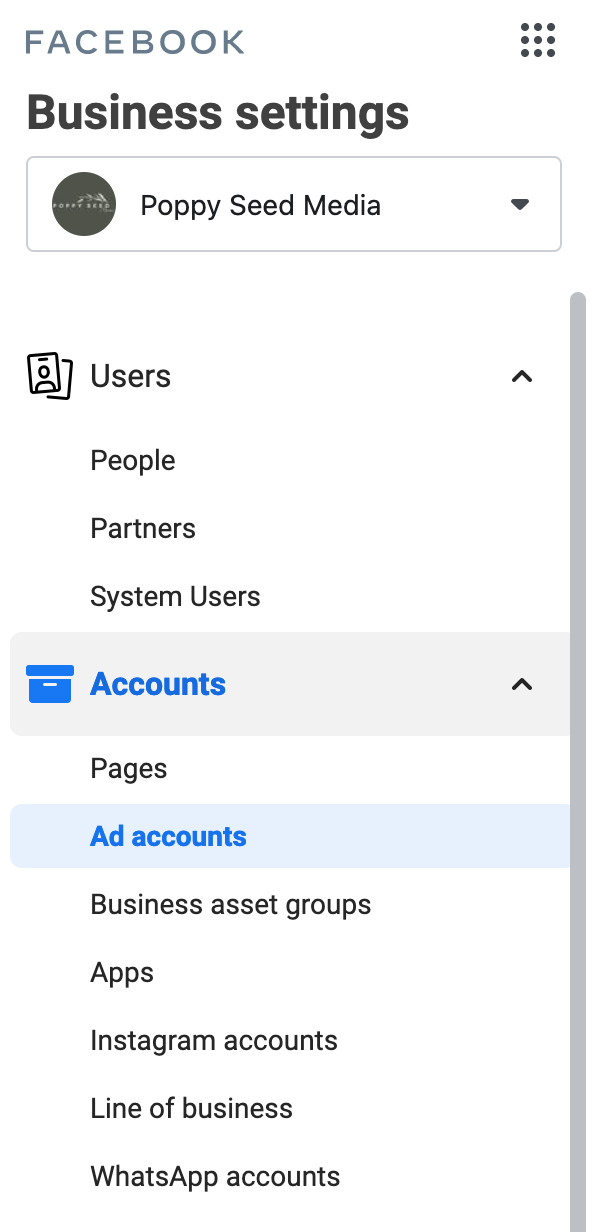
3. Click the blue Add drop-down menu.

From the drop-down menu choose one of the three options:
- Add an ad account
- Request access to an ad account
- Create a new ad account.
4. If you chose to request access or add an ad account, enter the ad account ID.
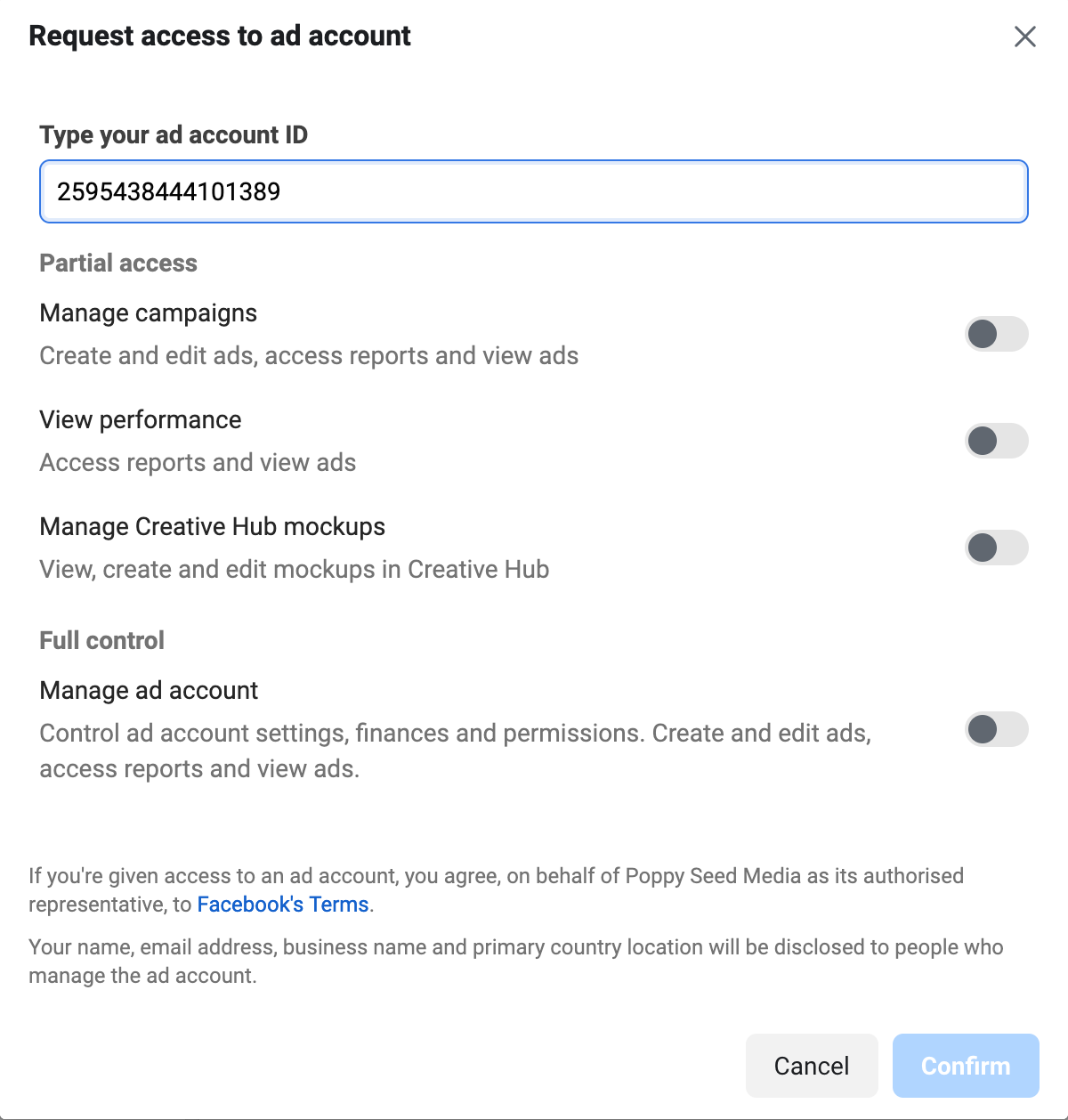
5. Follow the prompts to select people and access levels.
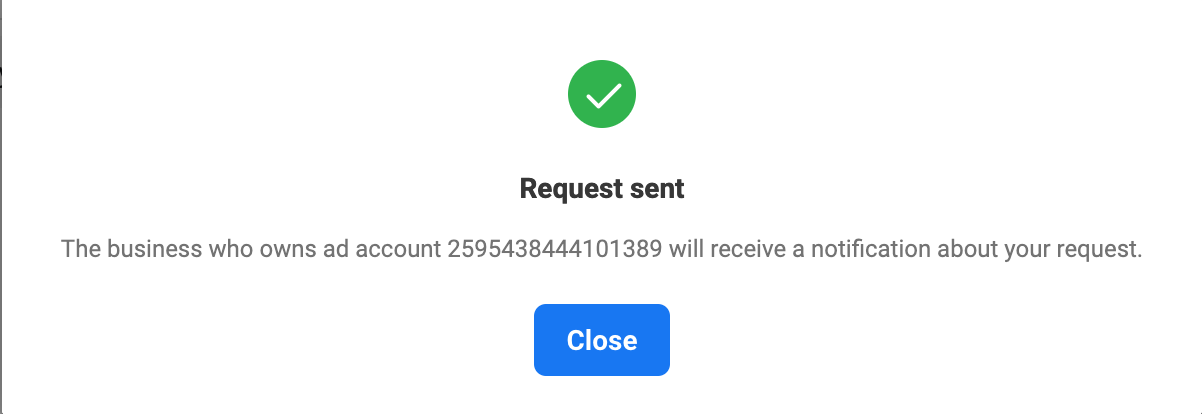
It really is that simple. If you do happen to get stuck somewhere along the way, give us a call [link to contact] and we’ll be happy to help.
How to Create Ads in Facebook Business Manager
Once you’ve connected your ad account to Facebook Business Manager you’ll be able to access Ad Manager instantly and create your first ad in Business Manager. Now, before you get going, there’s a few terms you should understand first. There are three levels in the ad creation workflow process which govern the objective, audience, budget and design of your ad:
- Campaign level. This is where you select the objective of your campaign. Campaign objectives include brand awareness, reach, traffic, engagement, store traffic and more.
- Ad set level. This is where you define the audience that you'd like to reach. At this level you can also choose your ad placements, determine a budget and set a schedule.
- Ad level. This is where you design the ads themselves and set your call to action (CTA). You can choose your ad format, upload images and video, and add text, links and more.
Now you’re across those terms, here’s a step-by-step guide to creating ads using Facebook Business Manager.
1. In Facebook Manager choose Accounts and then Ad accounts.
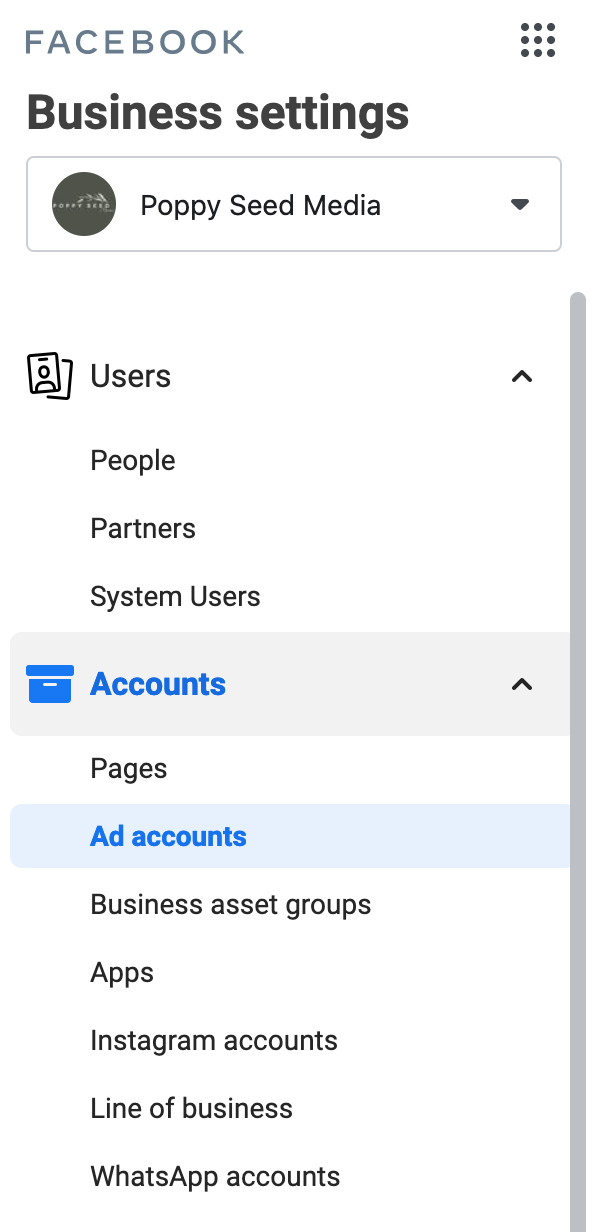
2. Select the ad account you wish to use and click on Open in Ads Manager (top right corner).

3. From the main table in Ads Manager, select Create to open the Create a campaign window. Here, you'll select the basic settings for your new campaign, ad set and ad.
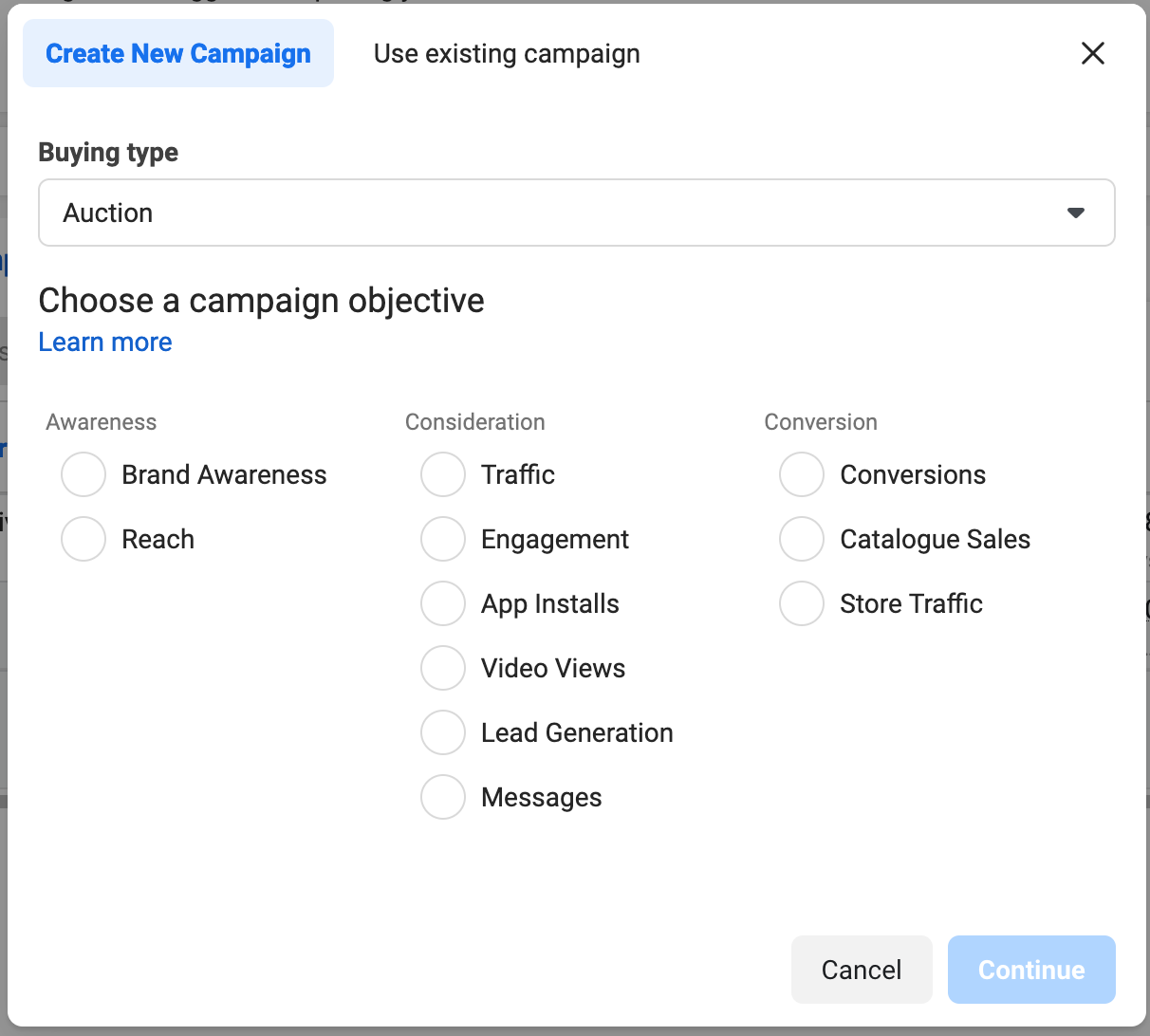
4. Select Continue to move on to the editing pane. In the editing pane, you'll choose a campaign objective, audience, placement and ad format. The options will change all depending on the choices you make along the way.
Finally, when you're ready, select Publish or Close to save your draft. But if you’re struggling with the process or need help with specific elements of ad creation (such as identifying the right campaign objective or designing an effective ad), reach out to us because we can help you out!
How many ad accounts can you have in business manager?
You can manage up to 25 ad accounts in Business Manager, with each ad account able to be accessed by 25 different people, such as admins, advertisers or analysts. For most business owners, this is more than you’ll ever need, however it’s something that agencies (like Poppy Seed Media) need to know when managing multiple ad accounts for clients.
If you ever happen to reach your ad account limit, the only way you can have more is to remove yourself or have an admin remove you from any ad accounts that you no longer need access to.
On a related note, Facebook also has limits on the number of ads, ad sets and campaigns that can be held in each ad account.
- You can have up to 50 ads in each ad set.
- You can have up to 5,000 ad sets.
- You can have up to 5,000 campaigns.
- You can have up to 5,000 ads. Only 1,000 of these 5,000 ads can use dynamic creative.
FYI there are also limits on the number of ads you can run at the same time (in case you were wondering).
Measure your ads performance with Facebook Pixel
The real power in Ads Manager comes from the ability to measure, track and assess the performance of your ads at every level (campaign, ad set and ad). However, to do this effectively you need help from another of Business Manager’s many superpowers - the Facebook Pixel.
The Facebook Pixel is an analytics tool that allows you to measure the effectiveness of your advertising by understanding the actions people take on your website. By installing specific code on your site, the pixel can track actions (such as adding items to a shopping basket or making a purchase), allowing you to ‘see’ the performance of your ads in real time.
This topic really deserves its own post. That’s why the Facebook Pixel and how it can help measure your ads performance is a topic I’ll dive into again soon - I promise!
Help With Advertising Through Facebook Business Manager
Facebook advertising can seem like a huge and unpredictable beast but when you understand the fundamentals you’ll be amazed at how it can supercharge your business. If you’re new to advertising through Facebook Business Manager and need a little extra support, our team is here to help. If you have any questions, get in touch.
Author Bio
 Michelle Trimble is a degree qualified marketing specialist who is passionate about breaking down the barriers business owners face when it comes to digital marketing!
Michelle Trimble is a degree qualified marketing specialist who is passionate about breaking down the barriers business owners face when it comes to digital marketing!
After nearly 10 years working in the industry, Michelle decided to start Poppy Seed Media with the mission to provide more accessible marketing services.
Every business has the right to incredible marketing!
Michelle has provided marketing training to hundreds of individuals, working with businesses around the world to improve their overall strategies. Outside of the working world, Michelle is a mum to three young boys and loves any opportunity to get outside and enjoy the fresh air.
If you would like to book a free discover session with Michelle, please reach out.


